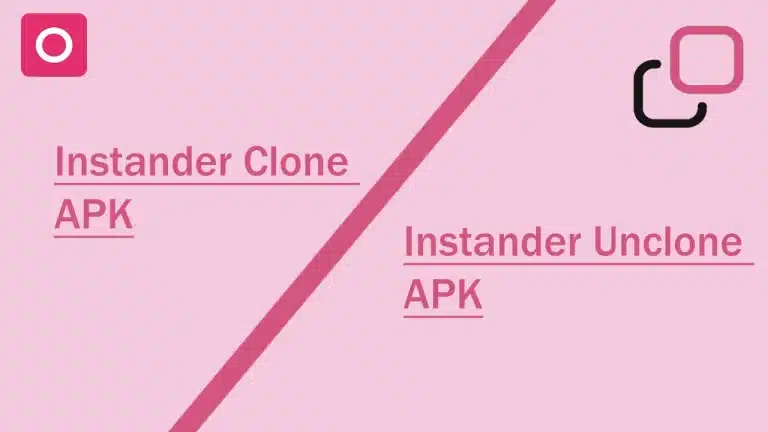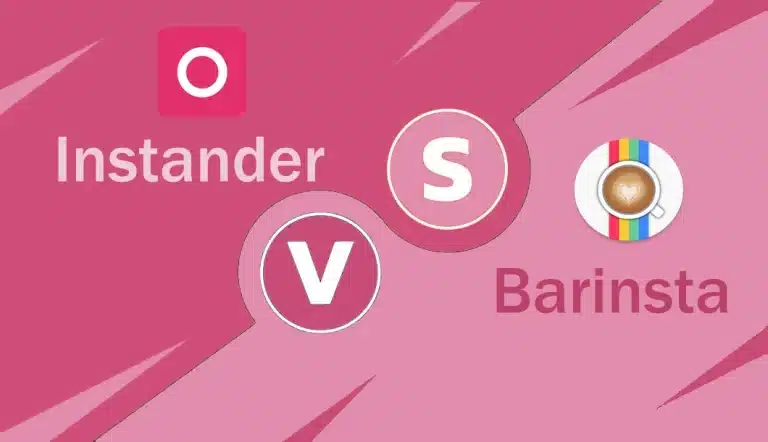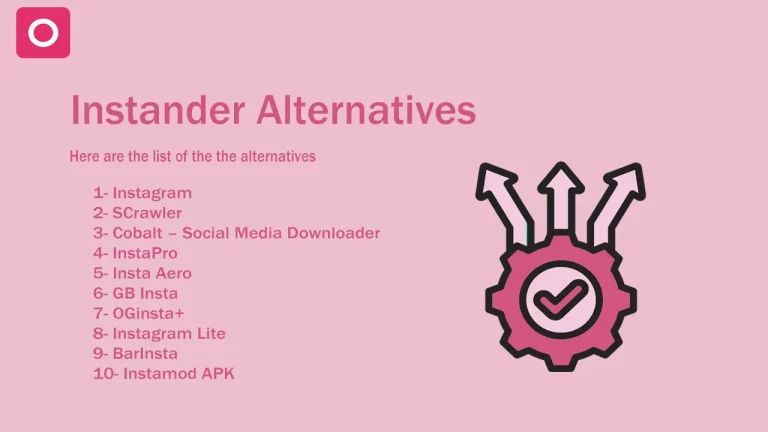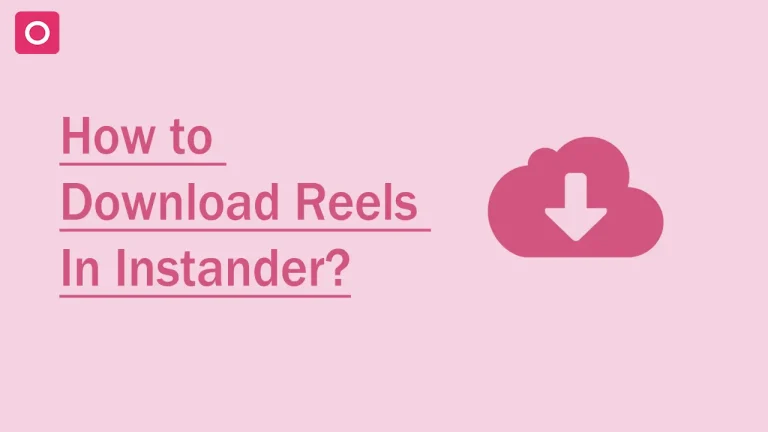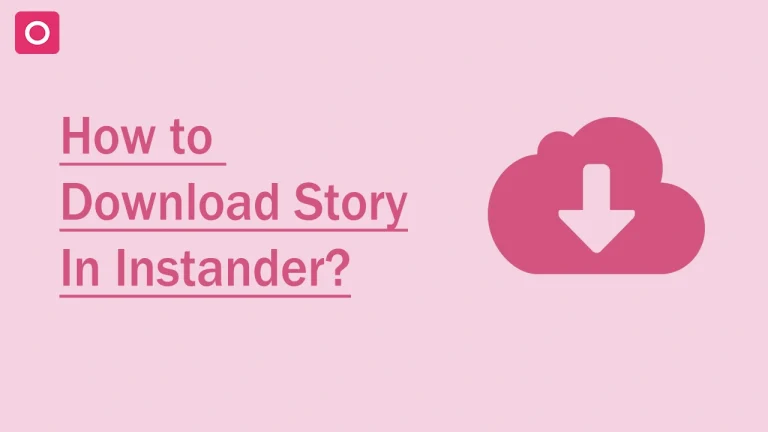How to Change the Instander Downloaded Photos Format?
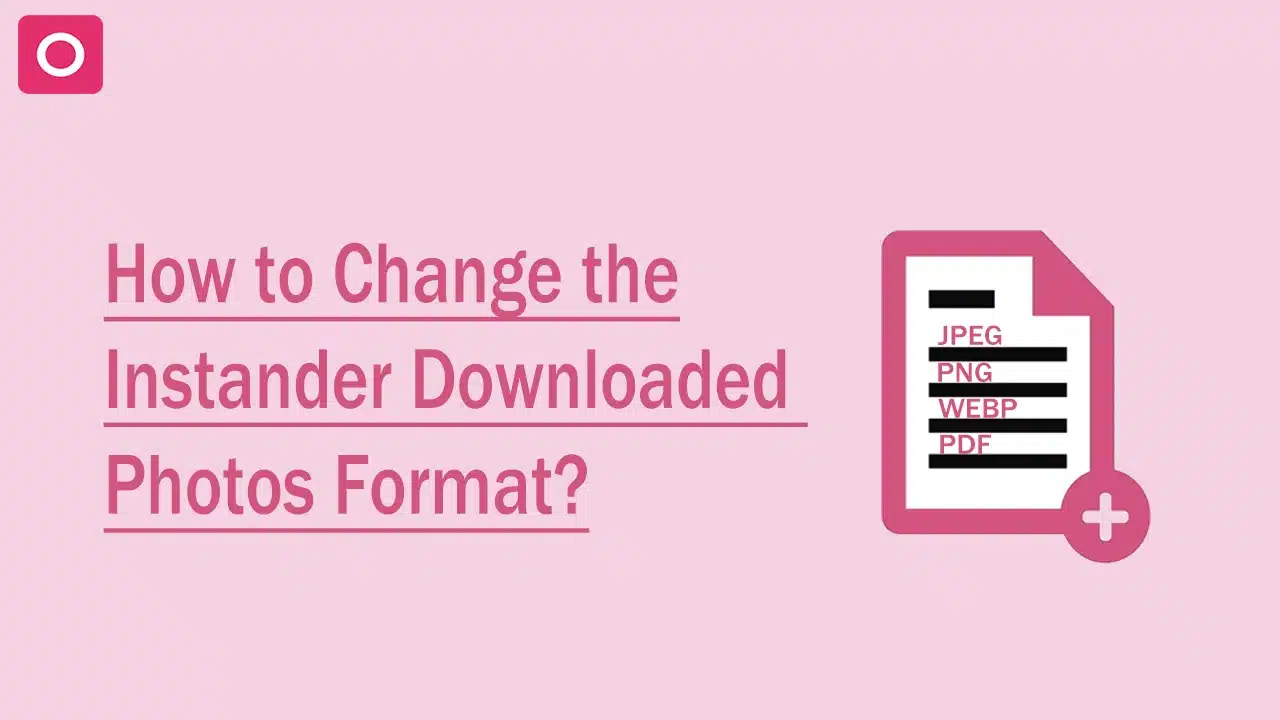
Introduction:
Whenever the user wants to share their pictures to another platform, the photos are in .webp format. It should be a problem for the user to change the downloaded photos format in Instander. Today, we are going to tell you what are the ways to change the format of the downloaded picture in Instander.
Why are downloaded photos in .webp format?
First, you need to know why downloaded photos are downloaded in .webp format. When the website owners are going to upload pictures on the server, they use the compressed file format to load the images easily without any interruption. The .webp format is the modern image format we must use on the website for the user experience. You don’t need to worry about how we can change the format of the downloaded picture in Instander.
Steps to change the format:
There are two steps that we are going to tell you to change the format of the picture.
- Use Online Tool Method
- Manually Method
Online Method:
Here are the steps we will take to convert your image into .jpeg or .png format.
Steps to follow this method:
- Step 1: After downloading the image from the Instander, Go to your Browser and search “Convert image into jpeg”. Note: There is one thing that you need to understand if you want your picture in PNG format you have to use the PNG option and if you want your picture in another picture type that format. Then you will get your picture in that format.
- Step 2: Click on any listed websites that are available on SERP(Search Engine Result Page).
- Step 3: When you are on the website you can see “Upload your File” or “Choose your File”. Select your downloaded file from the device and click OK to upload, Click on our recommended websites (Cloudconvert, EzGif) to convert your image into JPEG or PNG format.
- Step 4: There is an option there to choose the format whatever you want to choose. But, we recommended choosing a Jpeg or PNG format.
- Step 5: Click on the convert option to convert it into the given format (maybe this option is not available you can go through with the download button).
- Step 6: Click on the download option to download the file to your device.
If this method is a little difficult for you, You can choose the other method to change your photo format.
Manually Method:
Here are the steps we will take to convert your image into .jpeg or .png format.
Steps to follow this method:
- Step 1: After downloading the media from the Instander, Go to File Manager.
- Step 2: Search “Instander” on the search bar.
- Step 3: Tap on the folder and select the photo that you want to change the format.
- Step 4: Click on Rename.
- Step 5: Change the .webp to .png or .jpeg format.
- Step 6: Click ok to save your changes.
- Step 7: Now your photo format is being changed.
If you correctly follow these steps to convert your photo into another format then it’s great that you do it. Kindly review us in the comment section.
You may have Wondered How to Download Instander:
The version of Instander APK is the latest version of this application. You can download this application and enjoy all the unlocked features with the latest updates. You can download the Instander APK latest version from the below downloadable link. It hasn’t been released on Google Play Store. However, you can click on the link to download this app on your Android device. For the installation of Instander APK, Please click on this link to download this application. Download Now.
Final Words:
On this blog, You have learned about changing the format of the downloaded picture. In Instander it’s quite simple to make these changes. You can let us know what problems you are facing. We are here to help you.